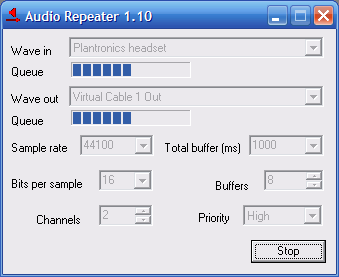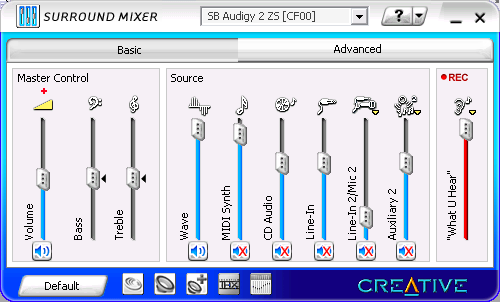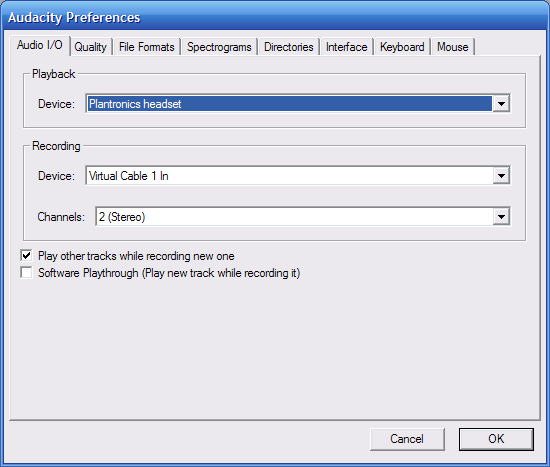November 18, 2004
Podcasting without an external mixer... on Windows
When I first got into Podcasting, rather listening to Podcasts, I was pretty interested in figuring out how to record my voice and music at the same time. I even cut two Podcasts that I hope no one will ever get their hands on. If they do, I'm finished. These two podcasts are embarrasing in ways you can't imagine. For me, it's more about the technology and the challenge of doing it than it is about creating a Podcast that might mean something to people.
Anway, I see a lot of posts on how to Podcast on a Mac. These solutions generally involve Soundflower and Soundflowerbed. On both platforms, I hear a lot of advice on how people are successfully using a Griffin iMic and an external mixer.
Although I have a rather gigantic wraparound desk at home (see pic below), I'm not ready to invest in an external mixer. It's not so much the cost as it is the space it would occupy on my desk. Plus, all of those levers and switches will likely get gnawed off by my children.
For my Podcasting technology sojourn, I hunted down an application called Virtual Audio Cable by Eugene Muzychenko. VAC allows you to redirect audio device inputs to audio device outputs. So, you can route your USB microphone to your regular speakers. It gets quite a bit more complicated than that, so I'll explain how I was able to record my voice and record music at the same time.
The application I use for recording is Audacity. It's an open-source audio recording program for Windows, Mac OS X, and Linux. Audacity allows me to set the device I use for recording and the device I use for playback.
What device should I use for recording my voice? Well, how about my Plantronics headset's input? Buzzz! That won't work since I won't be able to mix in audio from iTunes as I'm speaking. I could simply drag an mp3 file into another track and encode both together as a final product but doing that wouldn't allow me to comment on the audio as it's playing. Nor would it allow me to pause it and say something. You get the pciture.
How about I use one of the virtual audio cables provided by Virtual Audio Cable. I can then use the Audio Repeater application to route sound from my Plantronics headset's microphone into VAC1.
Now, I need to get music I play into VAC1. However, music I play is sent to an OUTPUT and not an input. So, there is no easy way to accomplish this. I lucked out that my Sound Blaster Audigy had a recording mode called "What U Hear". Setting my Sound Blaster's input to "What U Hear" allowed me to get music playing in iTunes into the Sound Blaster's input and into VAC1 using another Audio Repeater instance.
All I needed to do was route Sound Blaster's input to VAC1 like so:
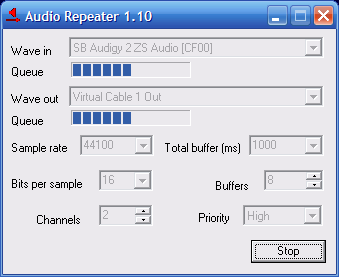
Things would have been simpler if I could simply have routed iTunes audio into VAC1. However, doing this corrupted the music for some reason.
Configuring Audacity is simple, but here's the screenshot anyway:
That's it. I recorded a small music clip from GarageBand.com, spoke at the end of it, wrote an mp3 file from audacity, added some artwork and modified the tags a little bit and uploaded the audio file here.
Enjoy.
Posted by Nick Codignotto at November 18, 2004 11:05 PM | TrackBackPosted to Podcasting