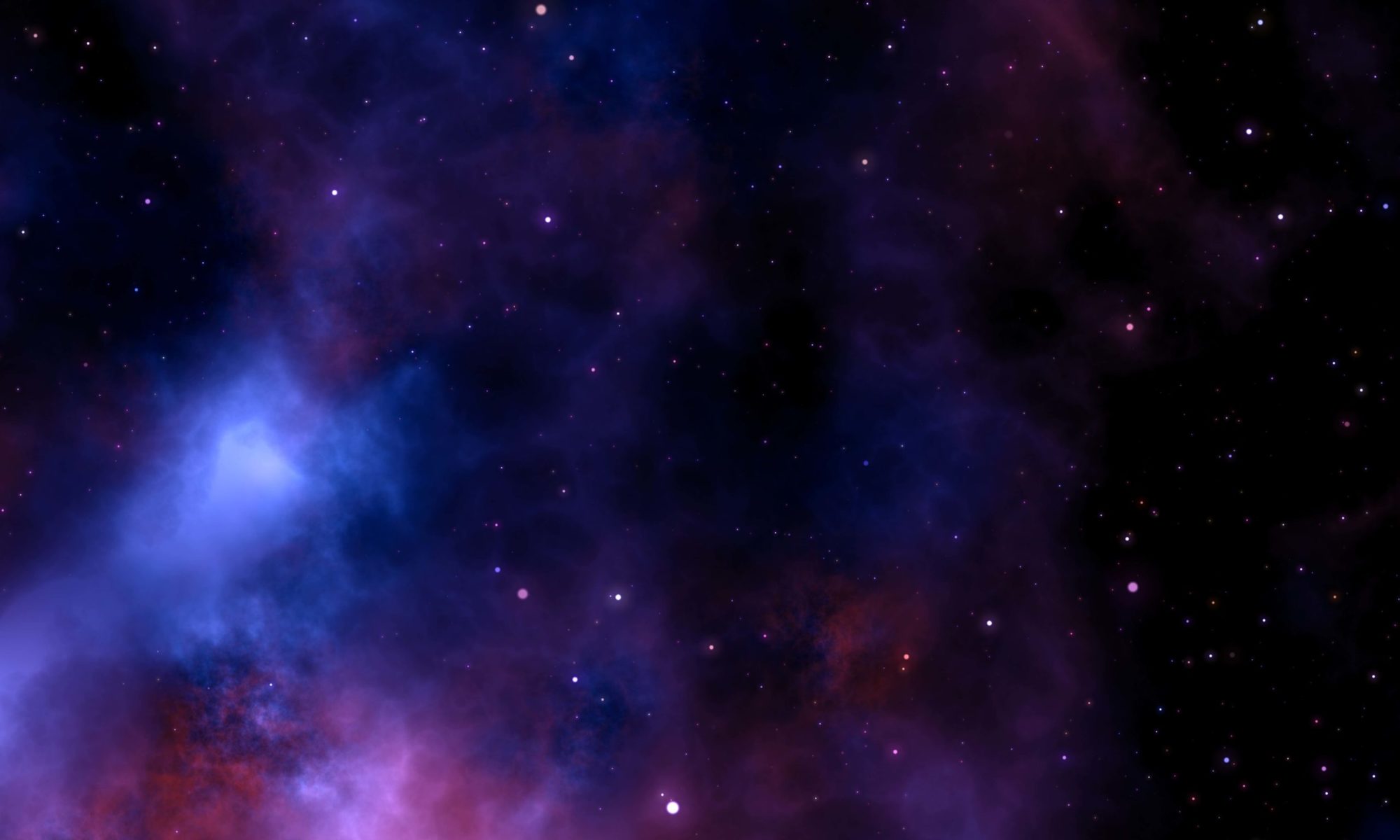If you’re using Windows 7, they added a ton of keyboard shortcuts that are all very easy to use and wildly addictive. I knew about most of these already, but just discovered Win+Shift+Left/Right, which moves your window from one monitor to the next. Here is a more or less complete list of the new keyboard shortcuts…
- Win+Home: Clear all but the active window
- Win+Space: Aero Peek, all windows become transparent so you can see through to the desktop
- Win+Up arrow: Maximize the active window
- Win+Down arrow: Minimize the window/Restore the window if it’s maximized
- Win+Left/Right arrows: Dock the window to each side of the monitor (If you’ve got dual monitors, adding Shift to the mix (e.g., Win+Shift+Right arrow) will move the window to the adjacent monitor.)
- Win+T: Focus and scroll through items on the taskbar.
- Win+P: Adjust presentation settings for your display
- Win+(+/-): Zoom in/out
- Shift+Click a taskbar item: Open a new instance of that application
Also, some interesting mouse/keyboard shortcuts for the taskbar:
- Shift + Click, or Middle click starts a new instance of the application, regardless of whether it’s already running.
- Ctrl + Shift + Click starts a new instance with Administrator privileges; by default, a User Account Control prompt will be displayed.
- Shift + Right-click shows the classic Window menu (Restore / Minimize / Move / etc); right-clicking on the application’s thumbnail image will also show this menu. If the icon being clicked on is a grouped icon, the classic menu with Restore All / Minimize All / Close All menu is shown.
- Ctrl + Click on a grouped icon cycles between the windows (or tabs) in the group.
That red/bold item I didn’t know about before researching this blog post!
via lifehacker and wikipedia.