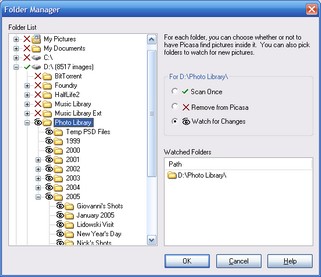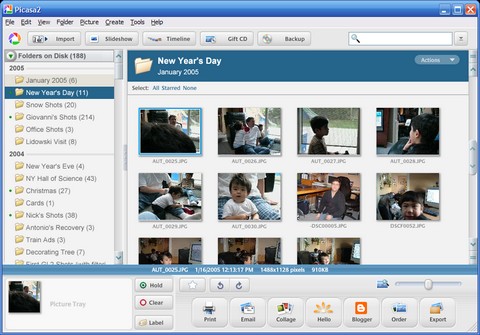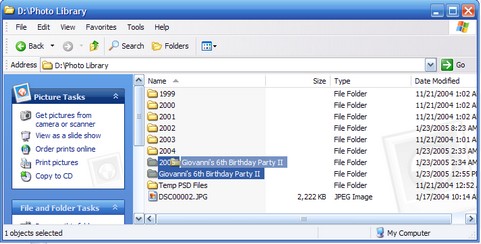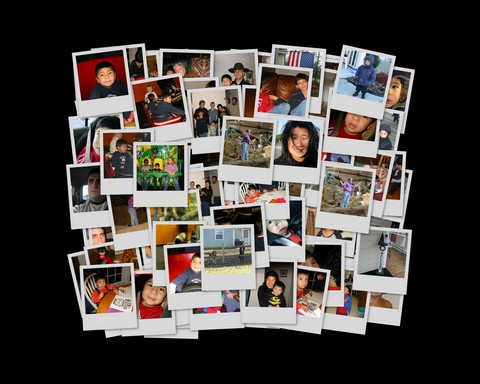Picasa 2
I am shocked and amazed.
I didn’t expect much from Picasa 2 from Google when I checked it out last night. I already tried their previous version and wasn’t that impressed. The new version has
You can take Picasa’s own tour if you like, but I thought I’d give you the Nick version.
Setup and Search
Picasa’s setup program weighs in at a mere 3MB and installs in a flash. It immediately asked me if I wanted to search my entire computer or just “My Pictures”, “Desktop”, and “Shared Documents” (I’m not so sure on that last one). What I really wanted it to do was allow me to pick a folder since I store all of my digital images in D:\Photo Library. I don’t think this will be a problem for most people, just for me. As luck would have it, though, you can tweak the search process with the Folder Manager. This screenshot is self-explanatory.
You’ll probably want to tweak this since some very strange image files get sucked into your library if you don’t. For instance, Dell installed a directory called C:\Dell on my system and it has some cooky bitmap files dated 1995 that pollute my timeline (more on that later).
The Program at 20,000 feet
The library manager itself has some key features which make the program a dream to work with. First, scrolling is fine tuned and smooth. They use a dampening function to slow down the scroll gently when you stop moving your mouse wheel. Second, when you double-click on an image or invoke any secondary detail screen (such as a slideshow), your mouse’s “back” button (or t he backspace) will bring you back to the library browser. Third, all such screen transitions crossfade so the program has a silky feel to it.
There’s lots to do on the main screen.
First, you can see a list of folders or “albums” on the left. What I like about Picasa is that it uses my regular directory structure to construct albums, so I can work in Windows Explorer or Picasa and I’ll never get out of sync.
If you noticed in the Folder Manager, there are three attributes that you can assign to a directory. You can ignore it, scan it once, or monitor it.
Second, notice the picture tray. There are a few ways you can get images into the tray but once they’re in there, you can print, e-mail, create a collage, order prints online, post to your blogger blog, and more. The picture tray is basically a way to select disparate photos, simulate an ad-hoc clipboard, or whatever.
Importing Pictures
I used to always access my photos via the removable drive letter and manually move them to my desktop and later my Photo Album directory. Not any more. I’ve been converted!
I’ve tried a few other photo organizing programs before. Most notably Snapfish’s and Adobe Album (or whatever it’s called). These programs never nailed it. I’m not sure what it is and since Picasa is so good, I won’t spend the energy to re-evaluate those solutions. All I can say is that I’m happy with how the import process works. Simple folders are the mechanism used and this works perfectly into my workflow.
I do like to organize my photos into a top-level directory structure by year. By default, Picasa creates a folder directly under the album root (wghich is settable).
![]()
However, I can quickly open an album in Windows explorer and then move the new folder into my year folder in seconds. Not bad.
Image Enhancements
You can enhance images one at a time or in batch. The results are pretty good, but I think I’ll stick to Photoshop for any heavy lifting. Here is some of the UI for fixing images:
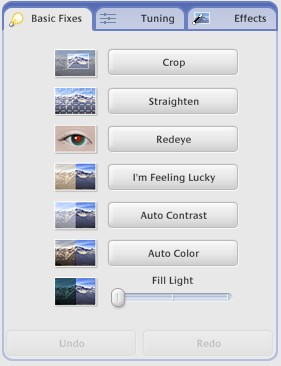
and
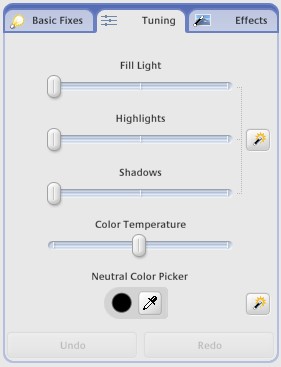
and finally,
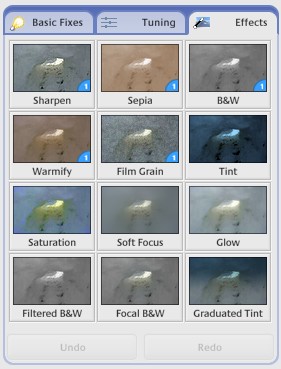
Timeline
One of the most useful features that most of these programs have is a timeline view. Somewhat annoyingly, Picasa switches to a low-resolution video mode when rendering the timeline and I couldn’t grab a screenshot without resorting to tricky methods. So, I didn’t bother.
Searching
Searching is quick. I noticed that Photoshop Album is beavily tag-oriented. This is a lot of work and something that I don’t know if I’ll ever take advantage of. I think Picasa calls these “labels” but they are certainly not the forefront of the UI design. Anyway, I name my directories pretty well and this has so far proven to be good enough for me right now. Sure, it would be nice to type in “Giovanni” and see all of the pictures of my son, but for now I scan things by hand to find just the right image for a slideshow or DVD.
Other neat things
You can do a few other neat things with Picasa. You can create a screensaver, generate movie files (including full res avi movies). The movies files generate movies in kind of a “Photo Story Lite” fashion. There is a strange zooming effect thatkind of zigs from one direction to another during the zoom. Strange, but not a bad effect. There is no customization so I’m not sure how m uch I can use that. Thirdly, you can create photo grids and collages. Here is a collage I made in seconds from a bunch of pictures in my picture tray.
You can save this to a file or set it as your background.
Conclusion
My dinner party is nigh so I can’t finish this like I was hoping to. So far so good. If I get disappointed with Picasa at any point, I’ll be sure to note it here. for now, I’m liking it alot.